Jump to a topic:
- Installing the Blend Desktop App
- Opening the Blend Desktop App
- Your Blend Folder
- Publishing Projects
- Collect All & Save
- Audio Previews
- Stem-Only Projects
- Cloud Backups
- Pulling & Updating
- Referencing Another Project
- Sharing Privately
- Unpulling a project
- Moved or Renamed Folder?
- Updating Your Profile Photo
- Why Only Certain DAWs?
- Connecting Desktop App if registered via Facebook
- Feed Posts (tips, questions, requests)
- Flags Next to Comments
- Unpublishing a Project
- Buying and Selling on Blend Market »
- Berklee's Intro to Ableton Course »
- What is the Blend Desktop App and how do I get it?
- Blend's new Desktop App offers quick and secure cloud backups of your music projects as well as a simple way to collaborate
with other Blend users. The Blend Desktop App is compatible with Mac OS, Windows and (soon) Linux.
Get the Blend Desktop App - How do I open the Blend Desktop App?
- Once you've downloaded and installed the Blend Desktop App (by double-clicking on the installer and following the steps)
you'll be able to start the Blend App from your Applications (or Programs) menu. (You'll only need to do this once - the
App will start automatically when you restart your computer.) Once the Desktop App is running you'll be able to find it
in your system tray. Click the tray icon to expand the App.See More Topics
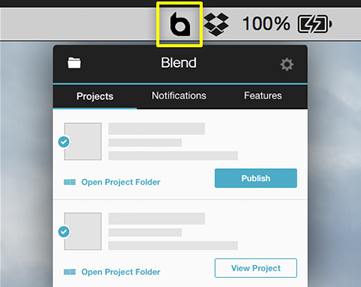
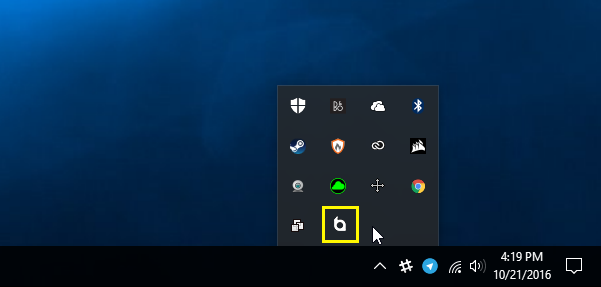
- What is my Blend folder and where can I find it?
- When you install the Blend Desktop App, a folder is created to which you'll save projects you'd like to publish to Blend.
This is also where projects which you pull from Blend will appear. For quick access to the Blend folder,
open the Blend Desktop App and click on the folder icon in the upper left.See More Topics
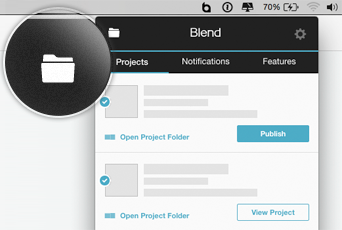
- How do I publish a project?
- To publish a project, save the project folder inside the
Blendfolder. Then, visit the My Projects page and the project should appear at the top of the list. Click the row to open the publishing form, fill out the relevant information and click Publish. That's it!
Note: The name of the project folder will be the name of the project. You cannot change this after publishing, so make sure it's correct!
Since the Windows operating system does not support folder (and file) names with the following special characters:\ / : ? * " |we require that you remove those characters from names of projects (folders) you'd like to publish to Blend.
The following screenshots show example project folders for various DAWs. Ableton Live will create a project folder for you automatically, so you can just save new projects inside the Blend folder. For other DAWs, you will need to create a new folder manually and then save the project files in that folder. Remember, each project you publish on Blend should have its own folder!See More Topics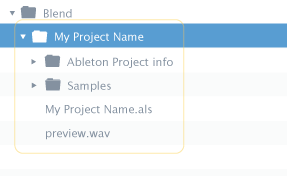
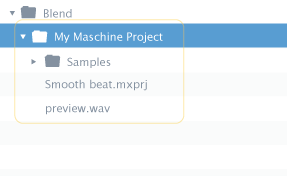
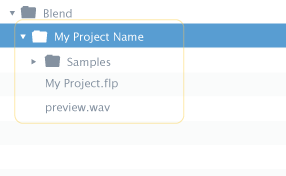
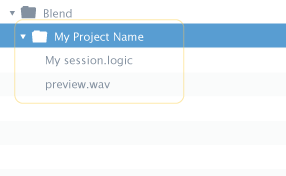
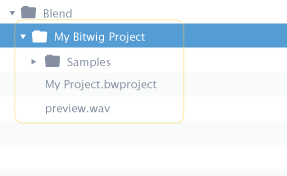
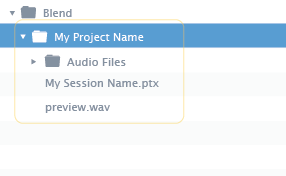
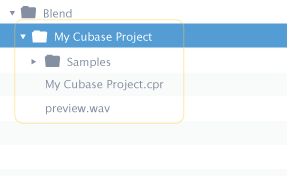
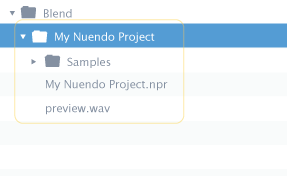
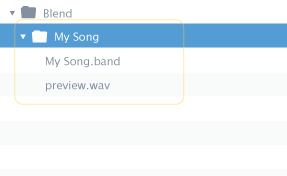
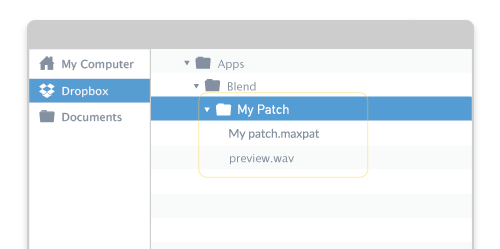
- How do I make sure all of my project files are saved and published?
- Your music projects may use files which are stored outside of the project directory.
For example, the project may use the library files which have come with the software,
but also files which you previously saved elsewhere on your hard drive(s). To make
sure that all of the required project files are included when you publish your project
to Blend, you should choose the save operation which ensures that the samples are
collected into the project folder. For Ableton Live users, this is the
File > Collect All and Saveoption in the software. For Logic Pro users, this is theFile > Project Management > Consolidate...option. Please refer to your software manual for details or equivalent functions on other software.See More Topics - How do I make sure my project has an audio preview?
- Before you publish your project, and each time you publish an update, you should export
an audio file to the project folder with the filename
preview. Our audio player will automatically detect this file as long as you use the name "preview", all lowercase. We recommend exporting with the following settings: 16bit, 44.1 kHz. For Ableton Live and Pro Tools projects, this file should be exported to the project folder, in the same location as the.als/.ptf/.ptxfile. For Logic Pro, Garageband, FL Studio, Reason and Maschine projects, create a folder for the project containing the.band/.logic/.mprj/.flp/.reasonpackage and the preview file side-by-side.See More Topics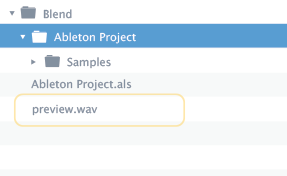
- How can I publish a stem-only project?
- If you want to publish a project without DAW file(s), create a new project folder inside
Blendand create a folder inside that calledstems. Save the project stems inside that folder, and save thepreviewfile inside the main project folder. It should look like the example below when you are done. You can then publish this project to your Blend profile (privately or publicly) on the My Projects page.See More Topics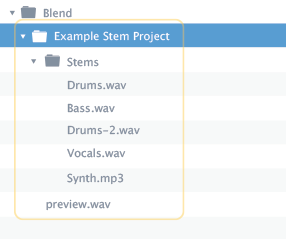
- How can I restore a deleted project?
- When you publish a project on Blend, we save a copy for you. If you delete your local copy,
or even worse, you lose your hard drive, you can restore the project from Blend:See More Topics
- Go to your Projects page.
- Click on the project to expand it.
- Click "Restore it".
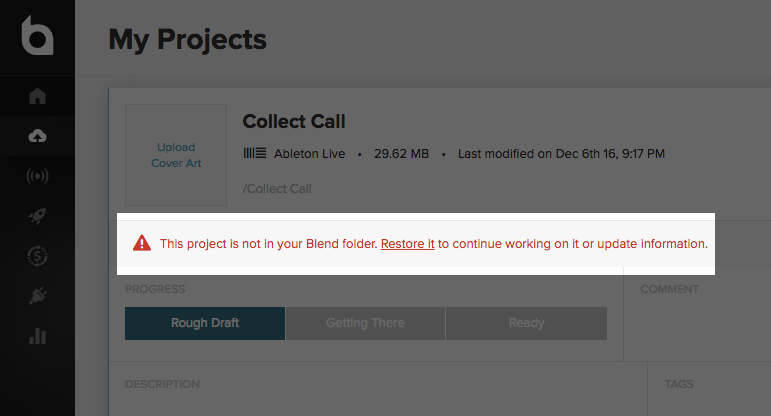
- How do I pull & update a project?
- Click the 'pull' button on any project to add it to your Blend folder. After making some changes in
your DAW of choice, save all your changes in the same folder and replace the original
preview file with your own. Please do not move or rename the project folder — working
off the same folder will ensure that the original project creator is properly credited in each update.
Note: You don't need to worry about erasing another Blend user's files. Making changes in the folder you pulled will not affect their files in any way. See More Topics - How do I reference another project, for example, if I've created a second remix?
- If you'd like to publish a second (or third, or fourth) remix for a certain project - you can. Just publish it as
an original project, then add a reference using the new project's sub-menu on My Projects.See More Topics
- Go to your Projects page.
- Click on the project to expand it.
- Click "Add Project Reference".
- Enter the URL of the project you'd like to reference. (This is easily done by vising that project in another browser tab, copying its address and pasting it into this field.)
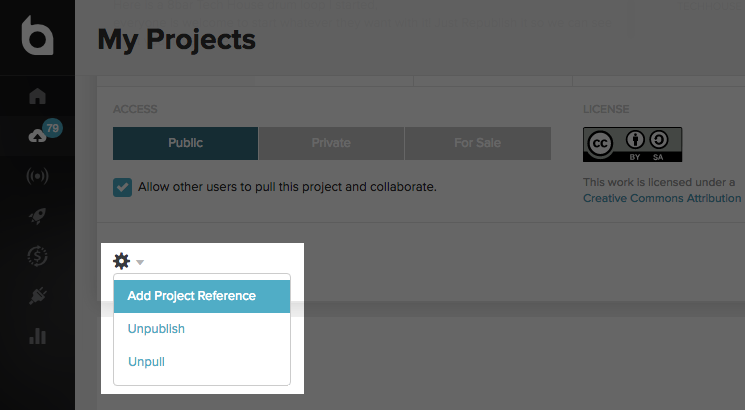
- How can I share a project privately?
- When publishing a project, just click the slider to change the visibility to Private. Then,
enter the usernames or email addresses of people you want to invite to collaborate. Any updates
they make will be private, too. You get to decide when to make the project public.
Initially, Blend provides up to 2 private projects. Email us at support@blend.io to learn how you can unlock more. You can also get around the limit by making existing private projects public. (Keep in mind that you can always publish a project publicly but disable the Pull option. This may be a good option if you'd like to keep your session private but don't mind getting feedback from other Blend users who come across it.See More Topics - How do I unpull a project?
- To unpull a project you previously pulled:See More Topics
- Go to your Projects page.
- Click on the pulled project to expand it.
- Select "Unpull" from the gear menu.
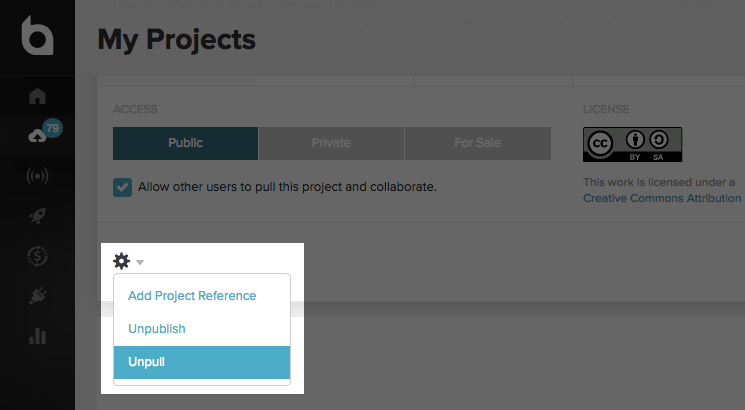
- I moved or renamed my project folder. Now what?
- For Blend to be able to detect updates you've made to your published project, the project folder needs to remain where it was when you published the project, and the folder name needs to remain unchanged. This means that if you've moved or renamed the project, putting it back where it was or renaming it back to the original name should fix it.See More Topics
- How do I update my profile photo?
- Head over to your Settings page and click on the Upload New Photo button underneath your profile image. Please make sure your photo is square, at least 500x500, and in JPG or PNG format. See More Topics
- Why only certain DAWs?
- We're looking forward to expanding the list of supported project types very soon. As of January 2017,
Blend supports Ableton Live, Pro Tools, FL Studio, Maschine, Logic Pro, Bitwig, Garageband, Reason, Cubase,
Nuendo and Cycling '74 Max. If you use a different DAW, you can always publish your project as Stem-Only Project.
Let us know what additional project formats you'd like to see supported on Blend. As of now, support for Presonus Studio One, Reaper and others is already in the works.See More Topics - How do I log into the Blend Desktop App if I registered with Facebook?
- The Blend Desktop App requires that you have a Blend password so you'll need to create one.See More Topics
- Go to Edit Profile.
- Assign and confirm your chosen password.
- Use your username and the newly created password to log into the Blend Desktop App.
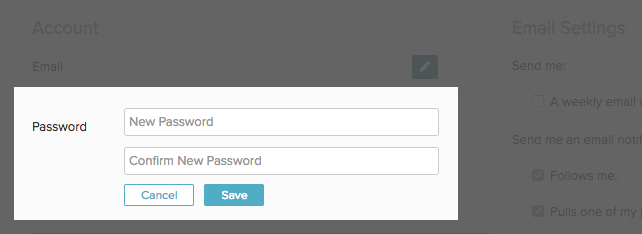
- Cred Board appearence unlocks this feature.
- One post per day, for now.
- Send us feedback on this feature by emailing: support@blend.io
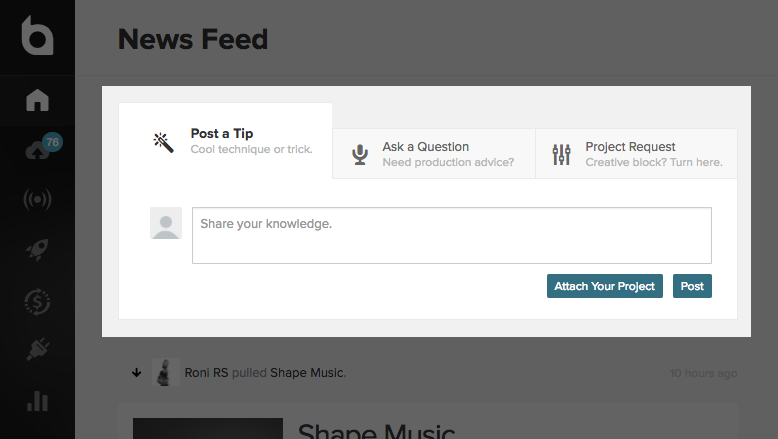
Posts made a by a user will appear on their profile pages as well as in the feeds of users who follow them. Soon, you'll be able to browse categorized posts from the entire community. Currently the ability to create a new post is limited to users who have made an appearance on the Cred Board. Even a single appearence on the board, in any category, will unlock this feature. However, all logged-in users can view and comment on posts.
Check out latest collections of posts: Tips · Questions · Project Requests
See More Topics
If you really want to take a project off Blend:
- Go to your Projects page.
- Click on the pulled project to expand it.
- Select "Unpublish" from the gear menu.
- Enter UNPUBLISH in the confirmation box.
- Hit Submit.
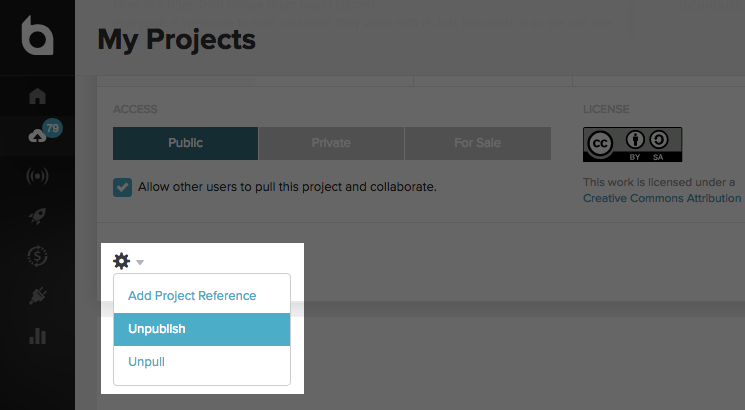
Didn't find the answer to your question?
Contact us by sending an email to support@blend.io.